IMPROVE YOUR COMPUTER SKILLS AND ABILITY WITH MICROSOFT APPLICATIONS
IMPROVE YOUR COMPUTER SKILLS AND ABILITY WITH MICROSOFT APPLICATIONS
"I have never found the staff at any other learning institution as supportive as the staff at ACS. This gives one a lot of peace of mind and confidence to go on - at every squeak from my side, you guys have always been there, immediately to sort me out. The feedback on my lessons has always been really good and meaningful and an important source of my learning. Thanks!..."
- Student comment
Why choose this course?
This course is or people who already know how to use a computer, but wish to extend their skills, particularly with respect to Microsoft applications and computer functions such as operating systems, file management and more.
Is this course right for me?
If you want to improve your skills with Microsoft applications such as Word, Excel, Access and Powerpoint then this course will be suitable for you.
Who Should Do this Course?
- Anyone who uses a computer but struggles from time to time
- Anyone who has never undertaken systematic and balanced I.T. training; and as a result is making mistakes and needing to call for help a lot.
- People who can use a computer for very basic things, but don't see all of the possibilities that perhaps your friends or colleagues talk about
- Anyone needing a "foundation" unit of study in I.T.; to underpin specialised studies in others areas
Lesson Structure
There are 13 lessons in this course:
-
Hardware Components
-
Introduction
-
Input devices – keyboard, mouse, trackball, trackpad, microphone, webcam, touchscreen, digitizer, scanner, optical reader, OMR
-
Output devices – displays, printers, plotters, audio speakers, speech synthesiser, GPS
-
Storage devices
-
Memory types – RAM, ROM, CMOS
-
Central Processing Unit (CPU)
-
Microprocessor and motherboard architecture
-
Processor sockets, Zero insertion force, Dynamic ram, Cache memory
-
Bus type
-
BIOS
-
Memory capacity
-
Built in interfaces, Input/Output (I/O)
-
Computer terminology
-
Peripherals
-
Introduction
-
Peripheral devices
-
Mouse and keyboard
-
Modems
-
Printers
-
Monitors
-
Removeable storage devices
-
Scanners
-
Operating Systems
-
Introduction
-
What are operating systems
-
Types of operating systems - batch, multitasking, real time, distributed, network, server, mobile
-
Background
-
Start up
-
Formatting
-
File types
-
Comparisons – versions of windows
-
Software applications
-
Files, Folders & Data
-
Managing data
-
Data storage and cloud
-
Smartphones and tablets – the ‘app’ concept
-
Metadata and searching
-
Data management in Windows
-
Windows metro
-
Windows desktop: file explorer
-
Directory tree structure
-
Files
-
Basic file/ folder manipulator
-
Making different selections
-
Drag and drop
-
Using a shortcut menu
-
Office Applications
-
Accessing tools and commands
-
The ribbon
-
Saving files and documents
-
Where to save files
-
Common tasks and short cuts
-
Multiple applications, multiple users
-
Working collaboratively
-
Windows Accessories & Programs
-
Introduction
-
The changing workplace
-
Paid vs free
-
Single payment vs. subscription
-
Windows built in software
-
Selecting office software
-
Word processing, spreadsheets, data bases, desktop publishing
-
Communications and scheduling
-
Email programs
-
Calendars and project management
-
Disk Management
-
Disk properties
-
Managing hard disks
-
Formatting a storage device
-
System tools
-
Disk fragmentation
-
Back ups
-
Installation Of Software
-
The gold rules
-
Installing software and device drivers
-
Boot disks
-
Device drivers
-
Technical support
-
Using manuals
-
Trouble Shooting
-
Introduction
-
Determining what caused an error
-
Power on self test
-
Hard disk problems
-
Defragmentation
-
Bugs and viruses
-
Motherboard battery
-
Logical approach to trouble shooting
-
Computer stress syndrome – causes, technical failures, not investing enough in upgrades and repairs, etc
-
Handling computer stress
-
Word Processing
-
Introduction – open office, libre office
-
Forms and templates
-
Create a document from a template
-
Filling in details
-
Replace wizard text
-
Styles
-
Create template for standard documents
-
Tables
-
Mail merge
-
Spreadsheets and MS Excel
-
Introduction
-
Using excel
-
Absolute and relative references
-
Using Formulae
-
Display and presentation
-
Charts and other tools
-
Databases and Microsoft Access
-
What is a database
-
DBMS
-
Microsoft access
-
MS Access database structure
-
Creating a simple database
-
Working with forms
-
Microsoft PowerPoint
-
Introduction
-
Creating presentations using templates
-
Key concepts in powerpoint
-
Layout
-
Content
-
Slide views
-
Animation and backgrounds
-
Viewing your presentation
-
The slide master
-
Background styling
-
Create a structured presentation
Aims
-
Identify different hardware components of a computer system
-
Assemble peripherals for a computer system
-
Obtain a generic (general) understanding of common computer operating systems.
-
Become aware of further more advanced features that are available with Microsoft Windows.
-
Provide an introduction to commonly used office applications.
-
To describe common Windows accessories programs.
-
To describe techniques used in computer Disk Management
-
Install different software programs into computer systems, in accordance with manuals.
-
Determine the cause of common problems which occur with computer systems.
-
Explain how to use MS Word, Excell, Access and Power pointE
What You Will Do
-
Explain the role of the motherboard and the CPU in a computer system.
-
Briefly, describe the evolution computer systems, starting from the first IBM PC through to the most currently generally available systems available today. Make special reference to changes that you deem to be 'significant' leaps in this evolutionary process.
-
Name different things that the motherboard is responsible for supporting.
-
Explain how modems measured in terms of performance.
-
Compare different types of printers (i.e. inkjet, laser and dot matrix) and explain how they differ in the ways that they produce a printed page.
-
Define the following computer terms: screensaver, wallpaper, device driver, sound card
-
Discuss ‘Brief case’, when might you use this feature, and how a brief case can be added to your desktop.
-
List the advantages and disadvantages of having several windows open at the same time and describe two situations that either illustrates advantages and/or difficulties than might be encountered when you work with more than one window open.
-
In order to install or set up a new printer, write down what you would click on or type for each step and what would happen when that was done on the computer.
-
Choose a software program (different to your set task) of your choice, and write about the steps involved with its installation onto a hard drive.
-
You are trying to run a DOS program and you get an Insufficient Expanded Memory error message in a DOS window. If expanded memory on your computer is set to Auto, how can you correct this problem?
-
A computer stopped working after a violent electrical storm so the customer stopped using it for a year, he has finally brought it to you to look at because the keyboard isn't working and it will not boot. List the steps you would take to determine what is wrong with it and write what your opinion of what is damaged.
Learn to Understand What a Computer is, and How to Use it
Computers are made up of hardware (the physical parts that function by using electricity), and software (the programs that contain information). In some respects, the hardware is like the paper and binding of a book, and the software like the words and illustrations on the pages of that book. Without the words and illustrations, a book is a blank canvas, with potential, but no real value. Without the software, a computer is similarly, a blank canvas.
The first and most important software to be written onto any computer is the "Operating System". This is the software that instructs and controls all of the other software.
Operating systems are programs that support a wide range of other software programs.
Without software, your computer will have nothing to run. Every computer requires an operating system. Generally, on PCs, the most common operating system is Microsoft Windows, although some other operating systems such as Linux and Unix also are in use. The quality and abilities of an operating system will affect what can be done with other software on a computer.
By gaining a generic (general) understanding of operating systems, you will develop a better foundation for understanding Windows. Windows in effect is simply an operating system that is more sophisticated than many of the operating systems that came before it; but in essence it is designed to do the same task.
The operating system basically tells the computer how to operate, and how to interact with the other programs installed on the computer.
Application software (‘an application’) is the software that is loaded to enable you to perform tasks, such as word processing, spreadsheet analysis, database storage and retrieval of files. A ‘suite’ of applications is a series of application software products that are designed to work in related ways. Microsoft Office is one example. Sometimes the word ‘bundling’ is used to refer to grouping of related applications into a single suite. A ‘stand-alone’ software application can be installed and run independently from an application suite.
The application software uses the operating system to interact with the computer. You can think of the operating system as the “base” software, with the application software running on top.
WHAT THEN ARE OPERATING SYSTEMS?
Computers do not work alone. They are no more than an electronic tool. An operating system is a set of instructions, very complex instructions, that enables the computer to work. In some ways an operating system is like a language. Both provide a framework within which other functions can happen.
Each computer needs at least one operating system ("OS"), and it is within the framework of that operating system that all other functions occur. The operating system will perform necessary management tasks such as:
- Copying files from one disk to another
- Formatting a disk
- Running other programs
- Allowing the computer to communicate with you (the operator).
- Managing user access and file security
An operating system will have particular hardware requirements in order to run effectively. These include such things as available disk space, processor speed and available RAM. As operating systems evolve, these demands generally increase, and old hardware is often unable to run newer operating systems. In addition, the advent of smart phones and tablets has resulted in a new range of operating systems, specifically designed with these hardware platforms in mind.
Microsoft Office is one of the most common operating systems; and throughout this course you will become particularly familiar with that system.